Allow Access
The user will be able to access certain resources this way.
Here are the steps for executing Allow Access
1 Go to Dashboard > Authentication > Actions, and click on the flow created for Allow Access.
To know how to create an authentication flow step-by-step, see here.
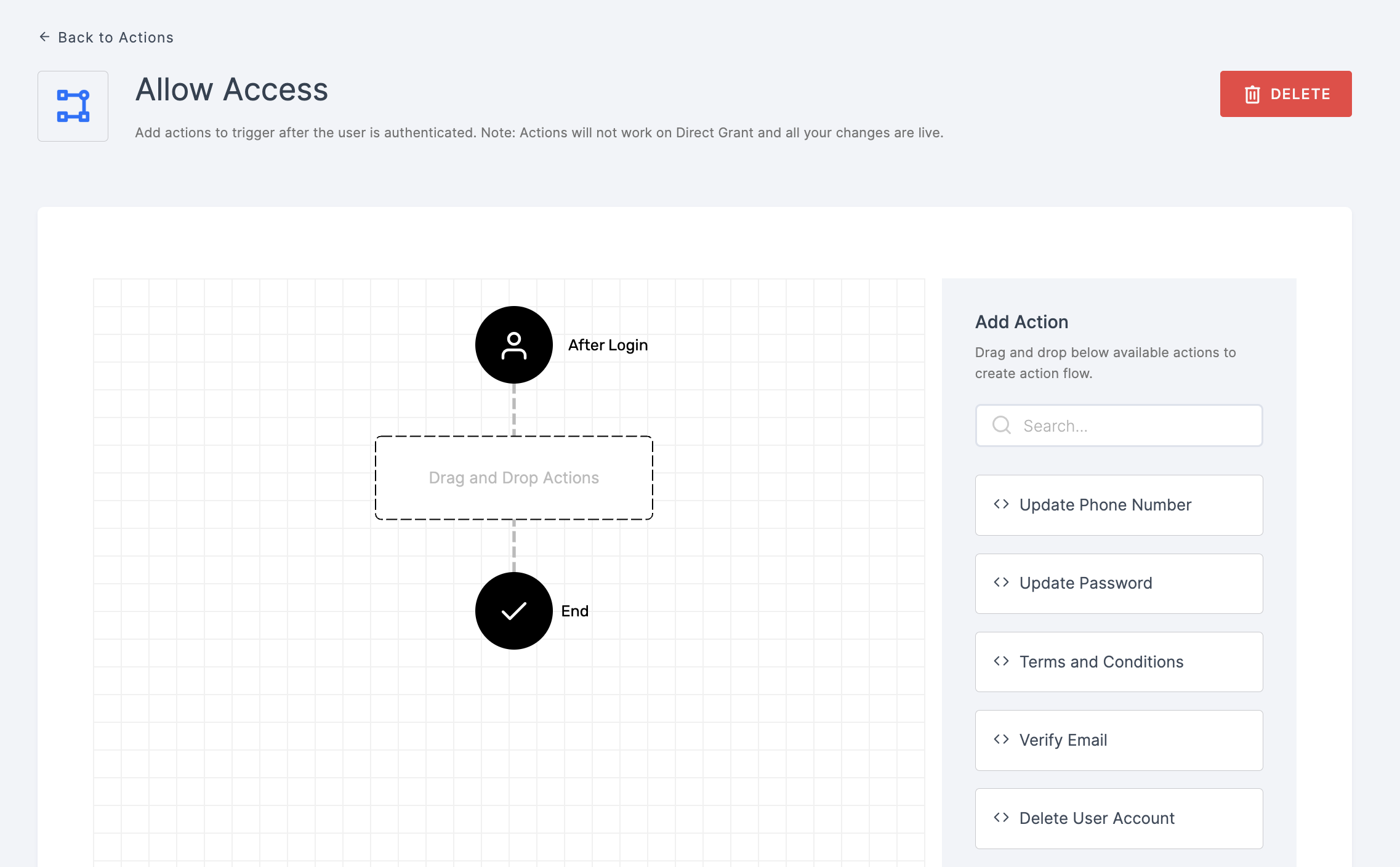
2 Drag and drop the Allow Access authenticator.
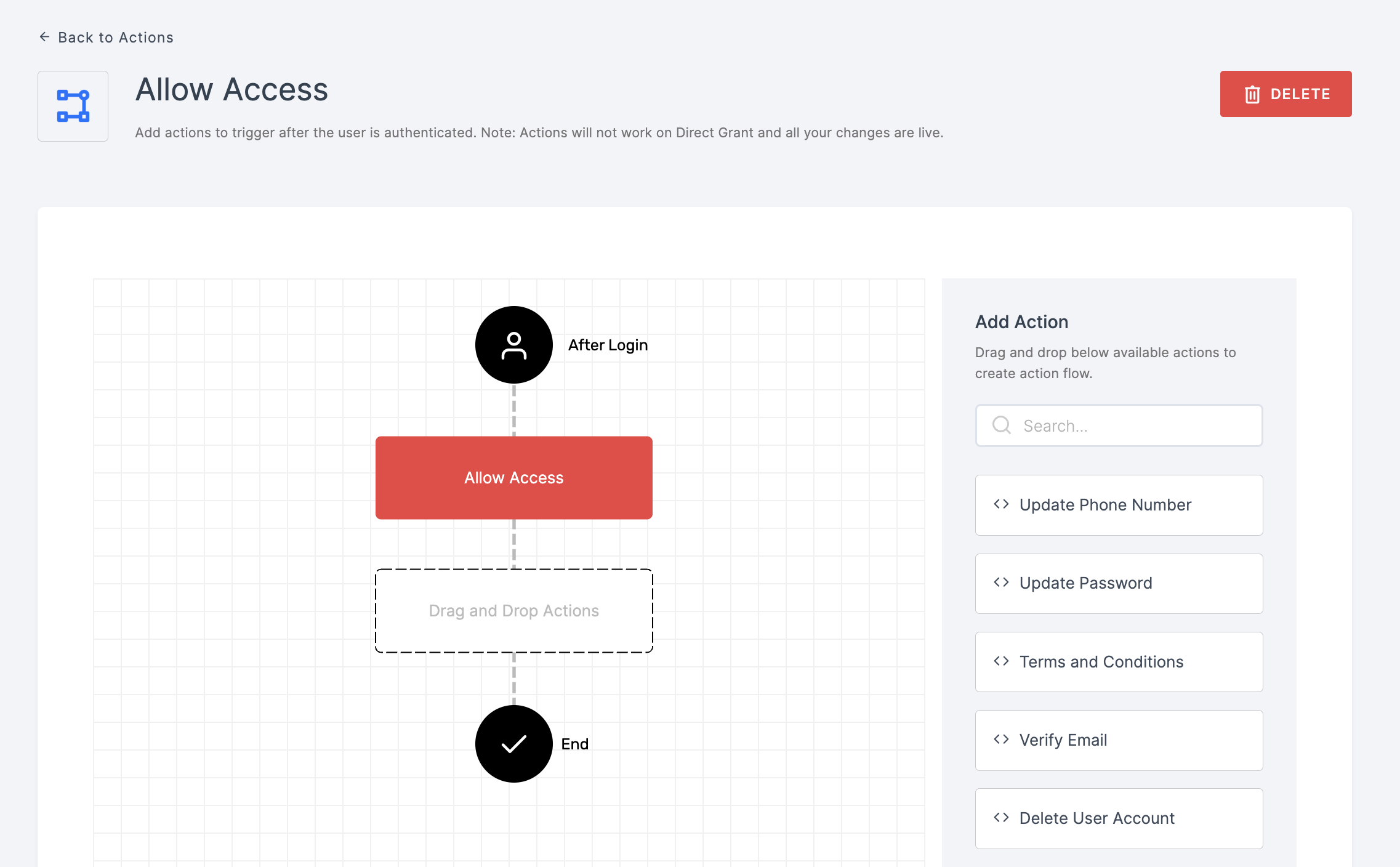
3 Give a click to the newly added authenticator in order to set up your preferences. The authenticator's General will be displayed.
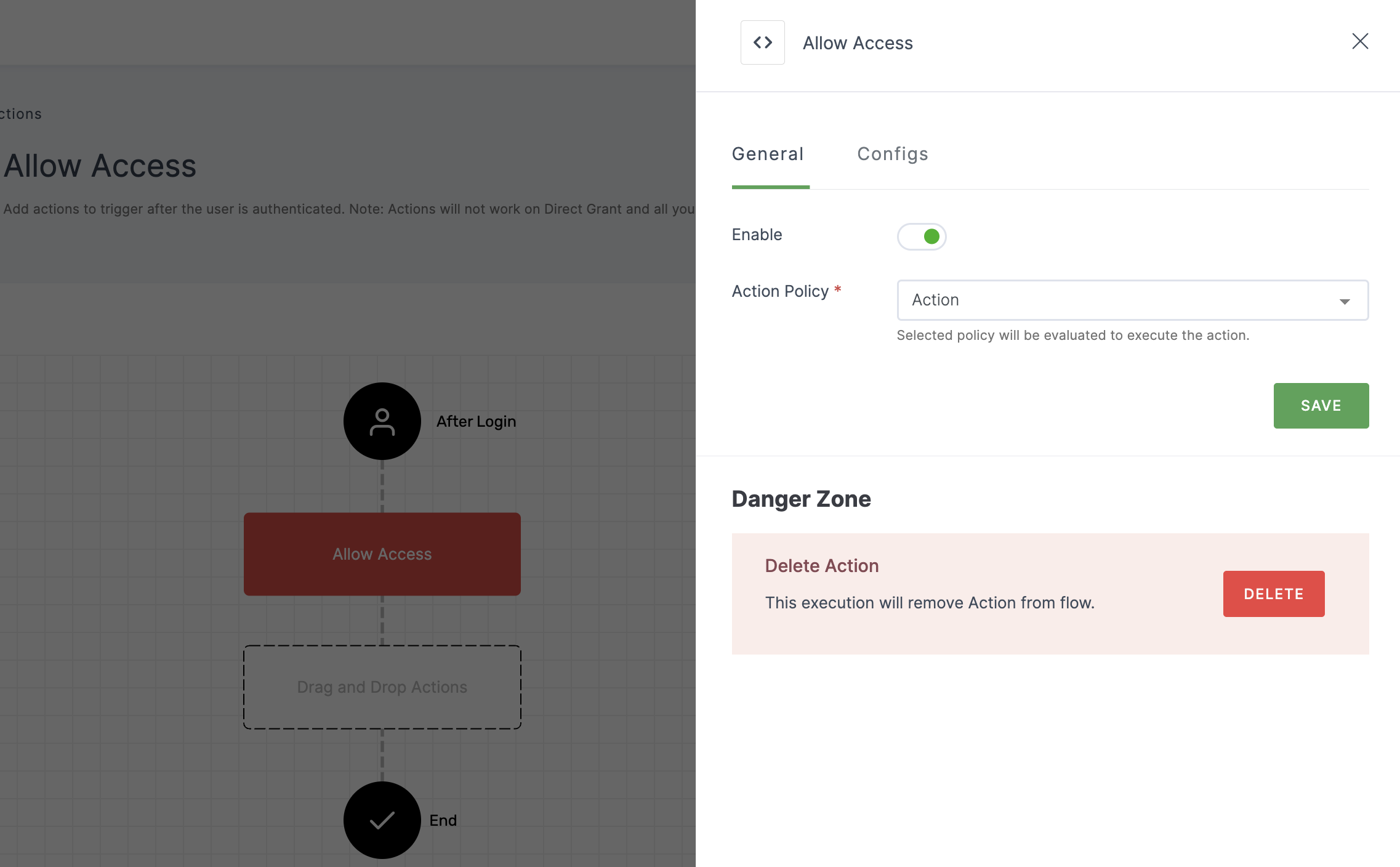
Configuration
(*) Indicates that the action is mandatory.
| Attribute | Description |
|---|---|
| Enable | This toggle will be enabled by default. |
| *Action Policy | Choose the action policy from the drop-down. To know how to create an Action Policy, see here. |
4 After configuring the required inputs, click on the Configs tab.
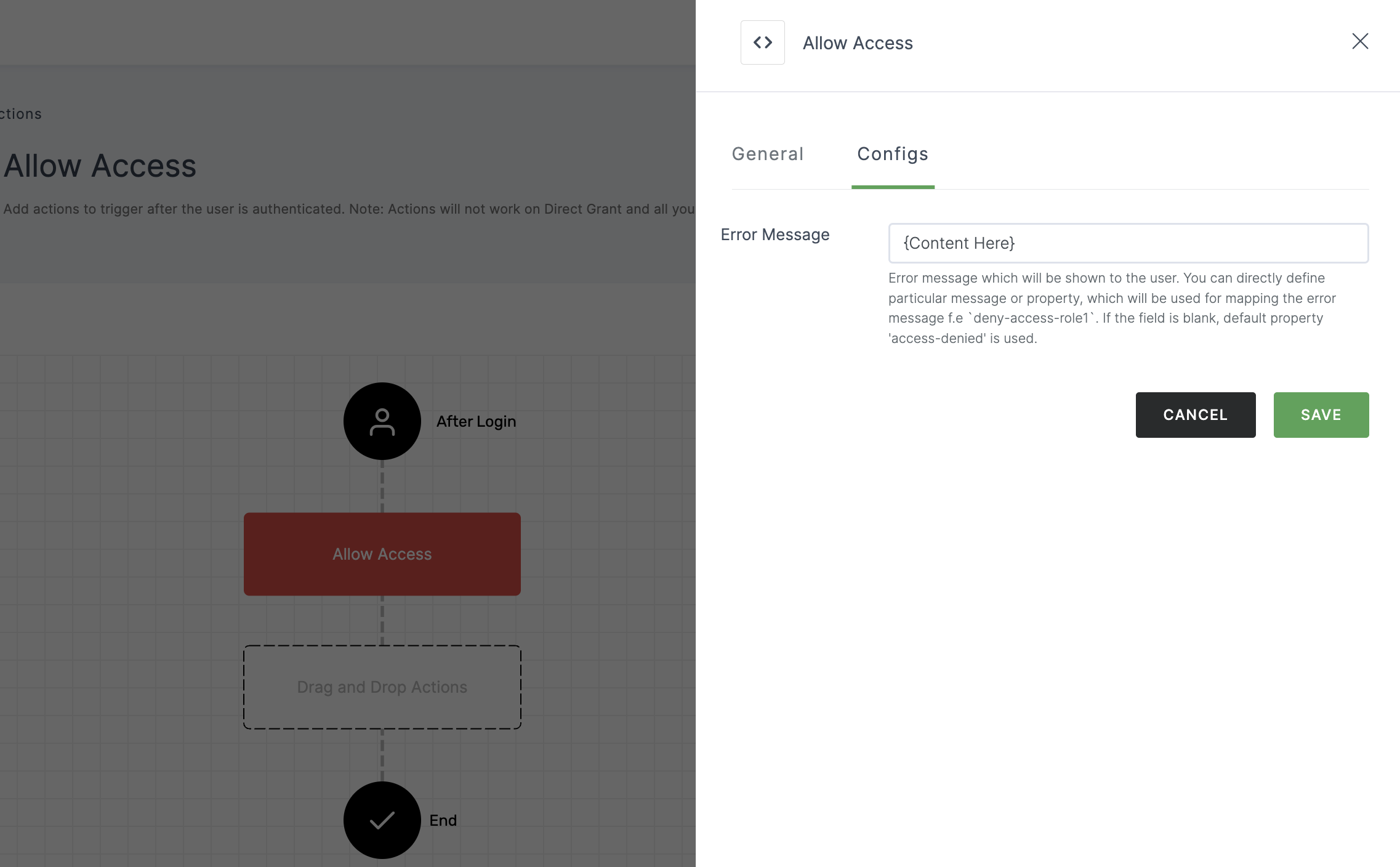
Configuration for Configs
(*) Indicates that the action is mandatory.
| Attribute | Description |
|---|---|
| Error Message | The error message to be displayed to the user should be provided. In the absence of a message, the default message ('access-denied') will be displayed. |
5 Click on SAVE.
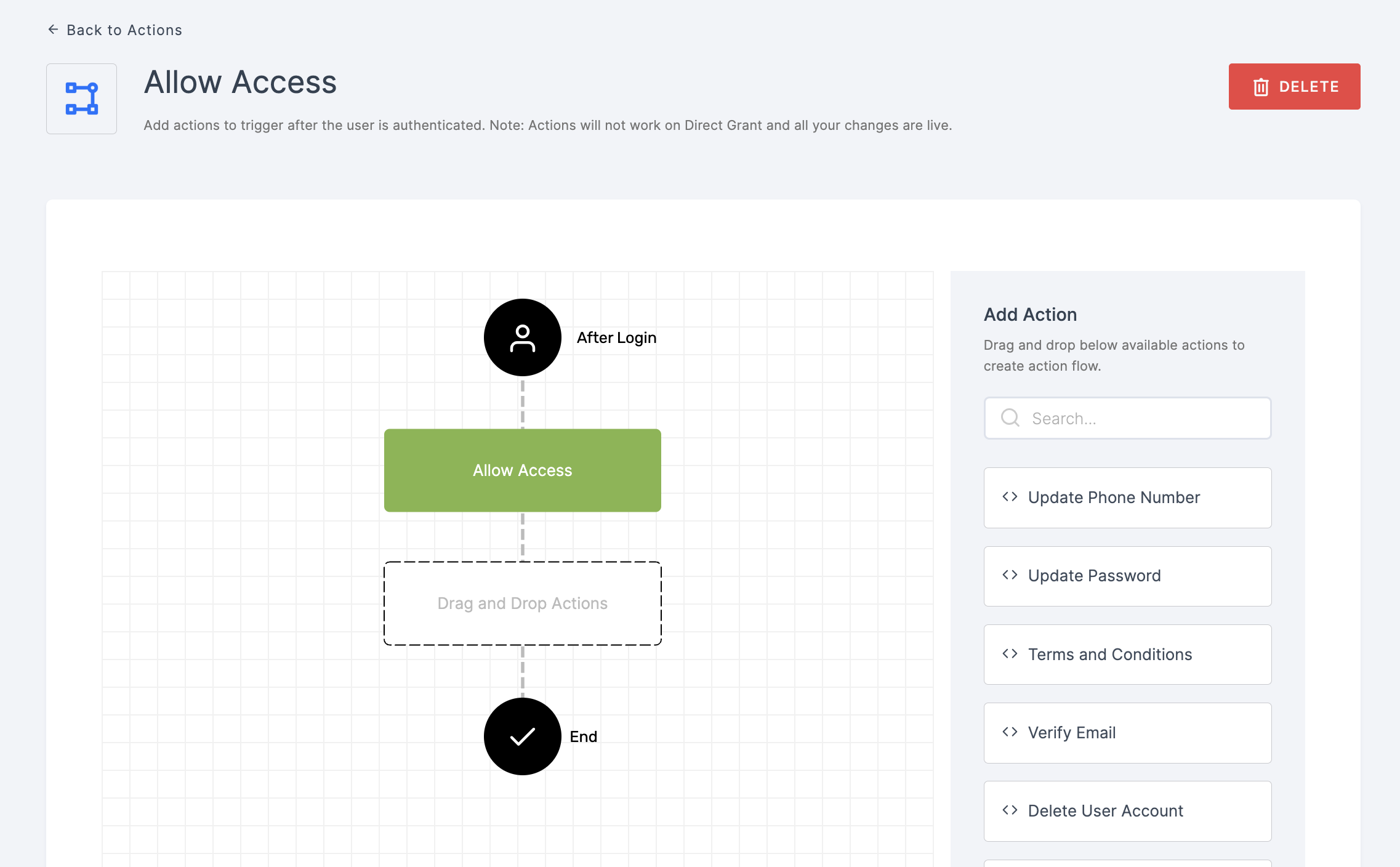
6 Moving forward, the subsequent step involves associating the allow access flow with the application for execution. If you're looking to understand how to attach an authenticator to an application, see here.
7 To know how to execute an authentication flow, see here.